User Security Options
CAUTION: This feature should only be used by a System Manager.
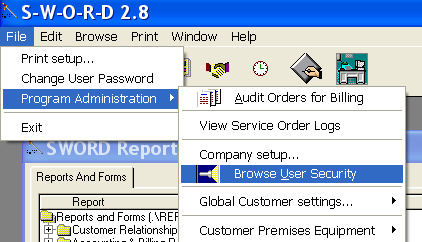
Open the User Security Browse Table.
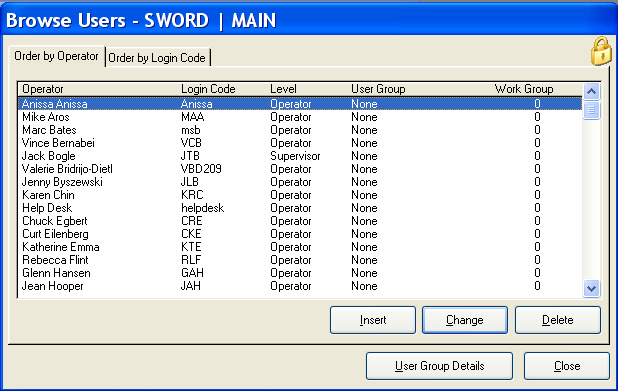
The User Security edit window allows specific security settings for Supervisors and Operators.
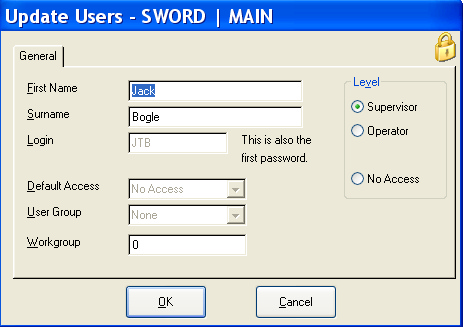
Open the Security Setting Access Control window to adjust specific access of Window Controls.
Select the [User Security] button control. The User Security window will open. At the bottom of this screen, press the button labeled User Group Details. You will see a list box, probably empty, so press the Insert button. You will see a form that asks for a User group name, and default access. Type in the name of the new user group and select "All Access" for the default access. Leave the Level set to Operator. The next User Group you enter will allow you to select a previously defined user group for a default access. User groups can inherit other user groups access privileges.
User Group Details
The Operator Browse screen is on the SWORD Update User screen in the Company/Vendor section. Any Supervisor can add new Users using these built-in Operator Browse and Form Screens. On the Form are the following fields;
First name & Last name: These apply to the Operator.
Login: This is the Login Code the user will use to identify himself to the system. Note that the Supervisor cannot set the Password for the user. The Password will default to be the same as the Login Code, after that only the user can change it.
Level: Set the User to be either another Supervisor, and Operator, or a User with No Access to this Area.
Default Access: If the User is an Operator, then you can set their Default Access. this is typically either All Access, or No Access, but it can also be set to the Login code of another Operator. In that case the new Operator will assume all the current Screen Security settings of the selected Default Access Operator.
User Group: If the User is an Operator, then he can belong to a pre-defined User Group. For complete information on what User Groups are, read the section in this guide entitled Setting-up User Groups>Main.
