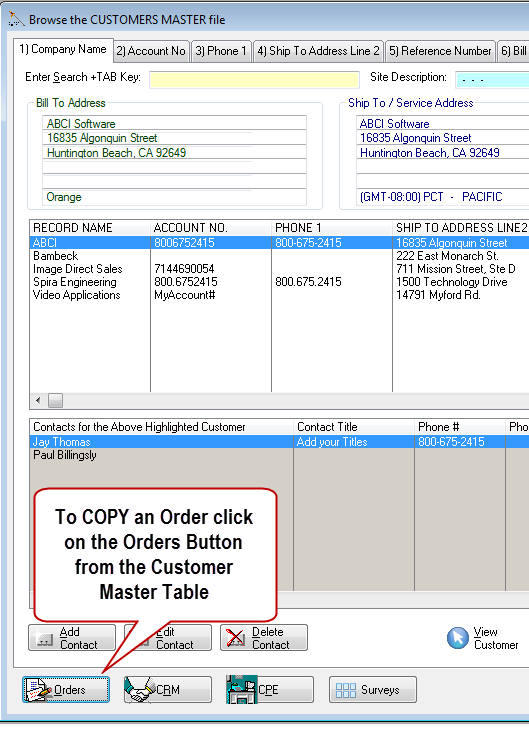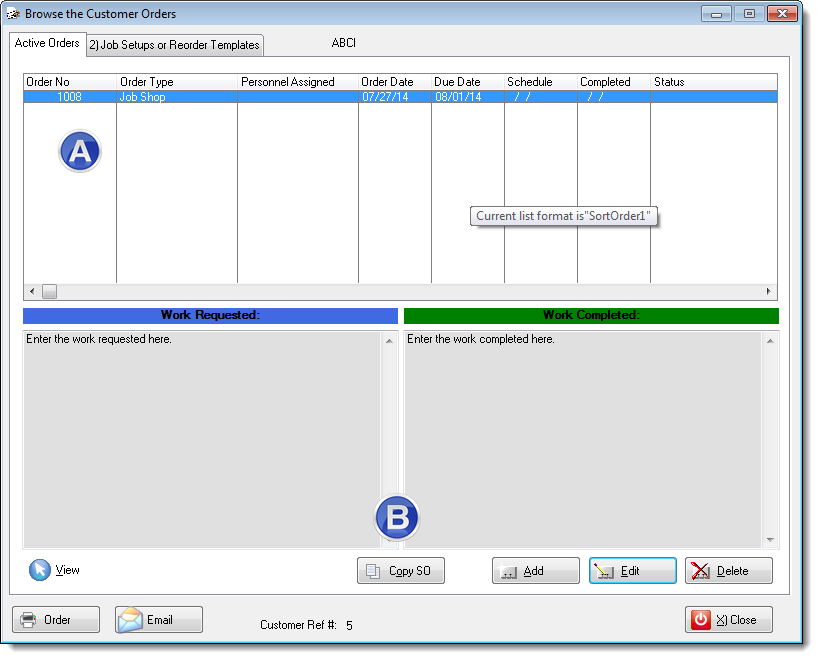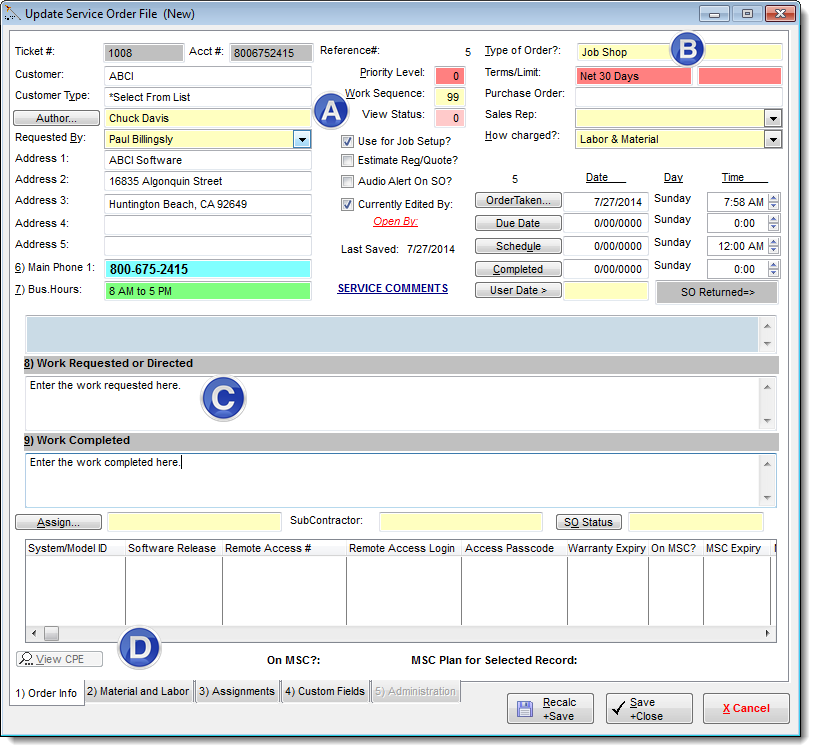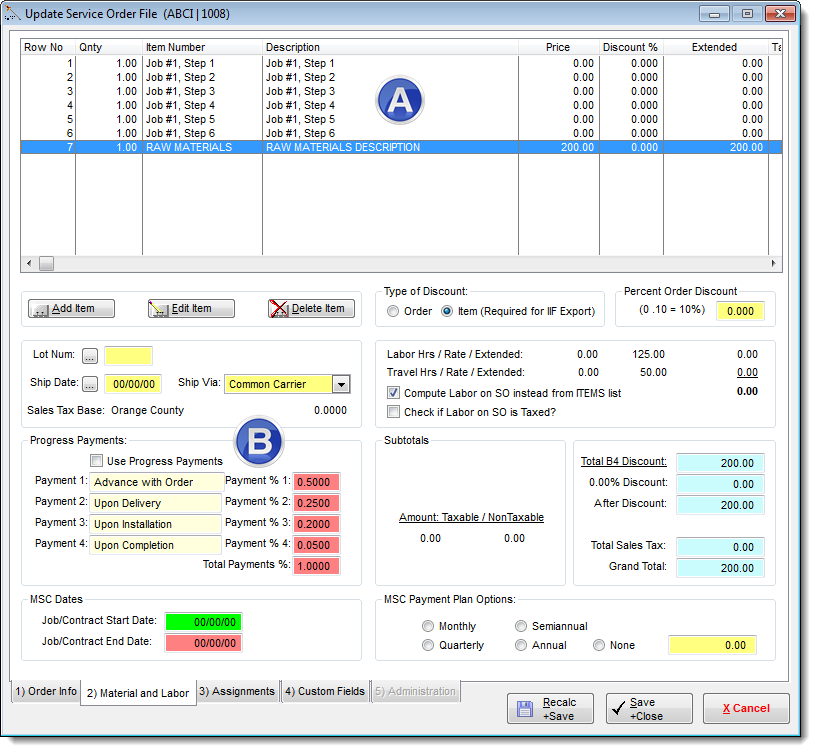Customer Orders Table
The Customer Orders Table may be accessed from the Customer Master Browse Table, which is also referred to as the Customer Contact Table.
Customer Order Table(A) Order TableIn the Browse Customer Orders Table below the Active Orders appear in the first tab and orders that have been created as templates for Job Setups or Re-orders appear in Tab 2) Job Setups or Reorder Templates.
(B) Copy SO ButtonThe Copy SO button will copy the highlighted order in the (A) Order Table.
To create a template to be used as a Job Setup or for Re-order simply add a new order or copy an existing order. When the Copy SO process is completed check the Use for Job Setup check-box. When you Save +Close the Order it will appear in the Tab 2) Job Setups or Reorder Templates.
Update Service Order File(A) Use for Job Setup check-boxUse the Job Setup check-box for setting Re-Order templates. (B) Type of OrderUse the Type of Order field to classify the purpose of the template. (C) Standardize TextEnter any field that should be repeated on new orders. (D) Material and Labor TabEnter Job steps, sequences, material and processes that should included on the Job Setup or Re-order.
Also, all items in the 2) Material and Labor are copied. 2) Material and Labor are copied(A) Job Setup information and MaterialUse the items list for Job Setup information and, or Material and Labor. (B) Progress PaymentsProgress Payments can be included in the Job Setup or Re-order template.
|
|