SWORD has a built-in feature to allow a user to edit the field prompts for support of alternate languages and vocabulary.
This feature allows a user to change the text in SWORD during use, including:
| • | Window Captions, Prompts |
| • | Buttons and so on can be translated. |
Translating a Window Text
| 1) | Open a window to be translated |
| 2) | Press the Ctrl+F10 Key to open the Translation Window. |
| 3) | The Translation Window opens as shown below: |
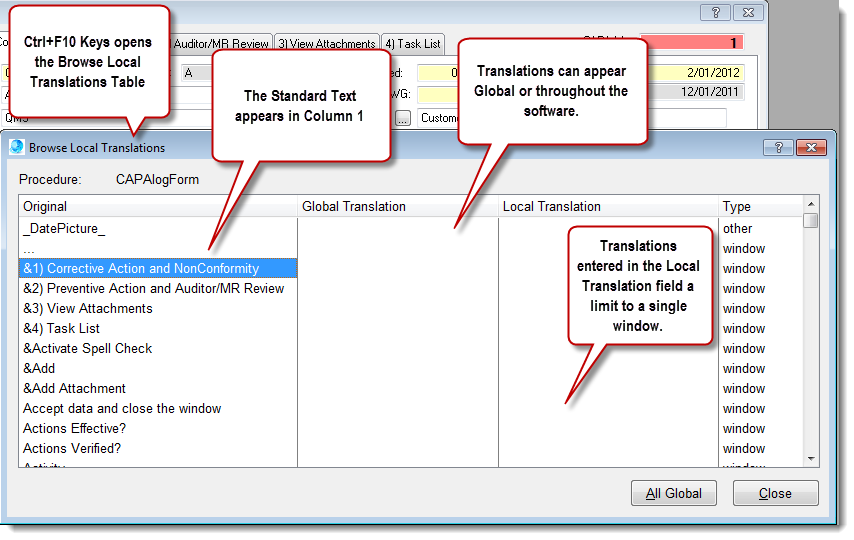
| 1) | Column 1 shows the SWORD standard text. |
| 2) | Column 2 is an edit in place field for the Global Translation. Translations entered into the Global Translation column will appear in every window with that uses the same standard text. |
| 3) | Column 3 is an edit in place field for the Local Translation. Translations entered into the Local Translation column will appear only in the current active window. |
| 4) | To add a translation click into the appropriate column field and type directly into the space. Saving is automatic once another field is selected or the Close button is clicked. |
|