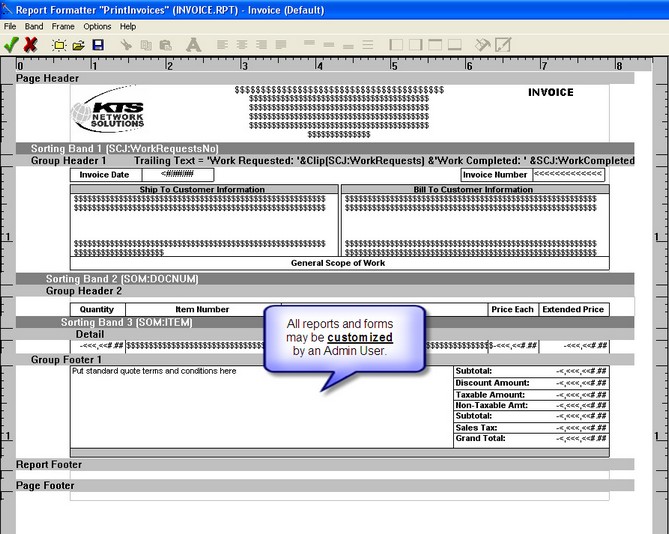User Interface is accessed by selecting a report and clicking on the change button, which may require a supervisor security level.
| • | The report formatter or painter uses a word processing-styled interface, with buttons commonly found for formatting text (right align, left align, center align, etc) |
| • | Supporting report sections (bands): Page header, Report header, Group break, Group header, Detail, Group footer, Report footer, and Page footer. Each band can contain an unlimited number of Frames to represent information. |
| • | Frame contents may be a text string(s), or a formula. This is similar to Microsoft Excel usage: if the frame contents begins with the equal sign "=" then it means the rest is the formula to evaluate. In that way you can reference the only one variable as well as the expression containing as many variables and functions as you want. |
| • | Use borders around the Frames to make them standout. For example, you can place a border around dollar totals at the bottom of reports. You can also use all the Frames with borders and join Frames side-by-side to get grid-style report. Frame borders may have varying thickness and color. Also the whole frame can be filled by selected color. |
| • | You may select a font typeface, size, style and color for the whole report or report section as well as for individual frame. Use different fonts and font types to make key data stand apart from other data. |
| • | You can select multiple Frames at the same time for repositioning or alignment operations. |
| • | Frame contents are placed and aligned both vertically and horizontally. |
| • | Print the current page number as well as the total number of pages on each page header/footer. |
| • | Print the number of database records printed on the current page (useful for page footer information). |
| • | Ability to export report pages in WMF format to Microsoft Word for Print Preview, Edit, Save as *.doc format file, Printing purposes, etc. |
| • | Add graphics to a report that are stored on your computer. |
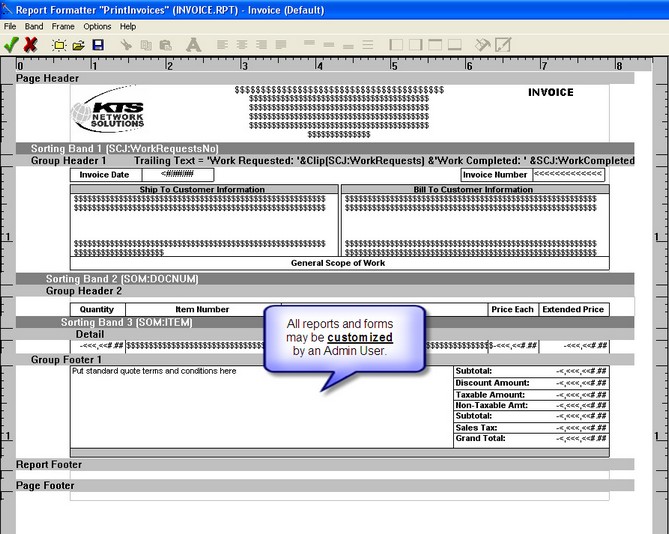
CAUTION NOTE:
| • | If you wish to edit or change one of the SWORD built-in reports, first the report with a new name. The Report Builder will offer a generic name like RPT0001.RPT. Don't add the '.rpt' to the name if you change the generic name. |
| • | If you 'save as' or save a changed report using the built-in report name, your report will be over-written the next time that you install a new version or upgrade for SWORD. |